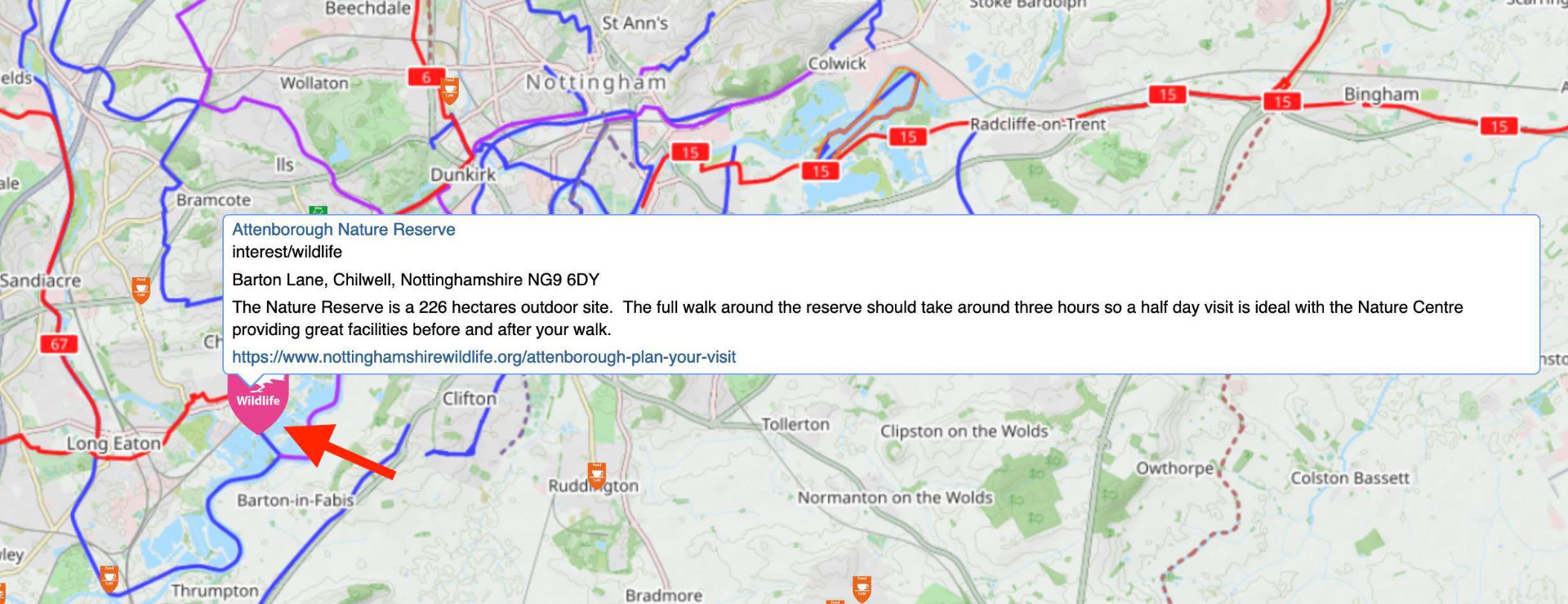Finding a place of interest
Method 1
| On the left hand menu is a hyperlink List Places on Map | 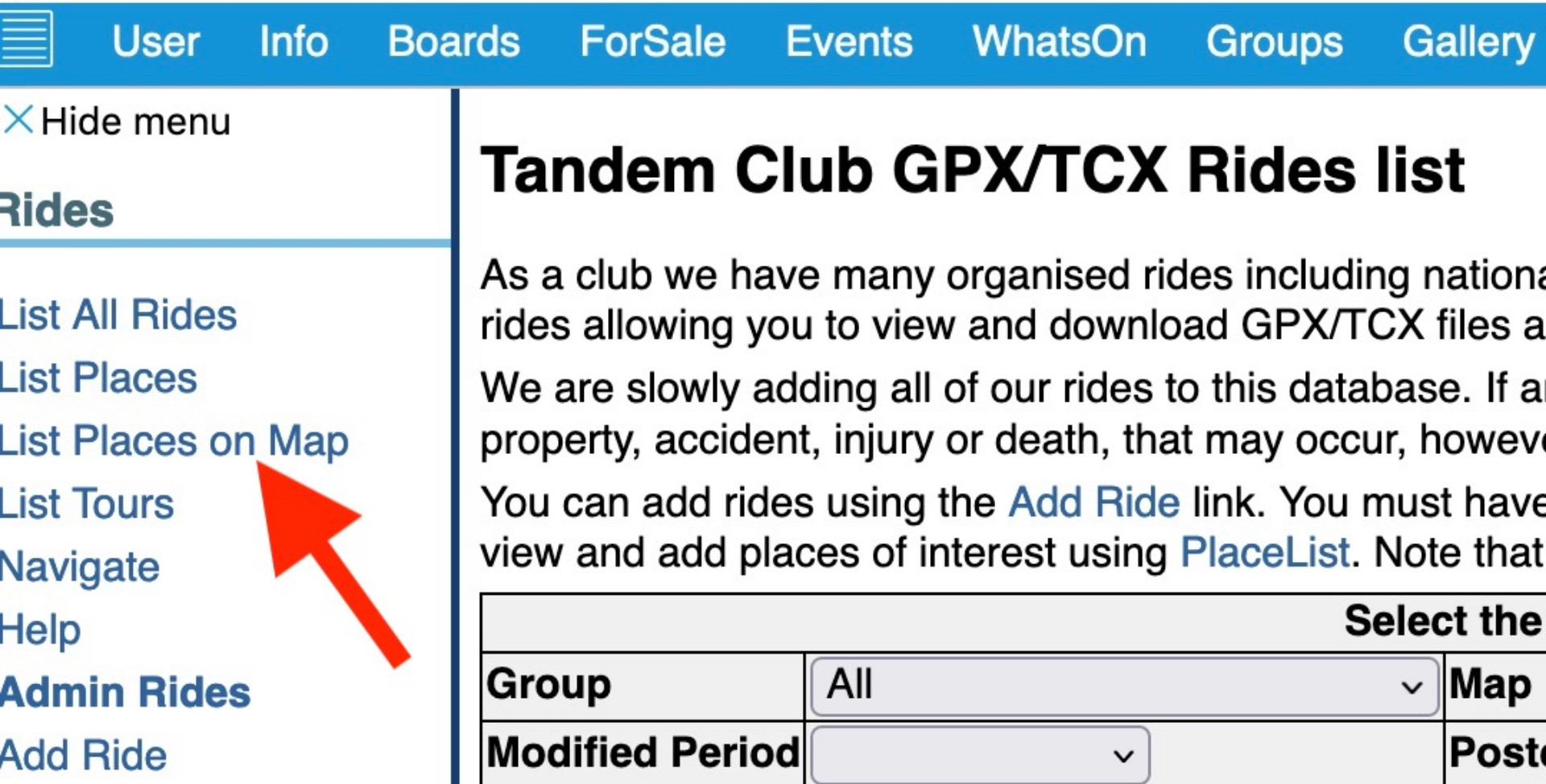 |
| This will reveal the map | 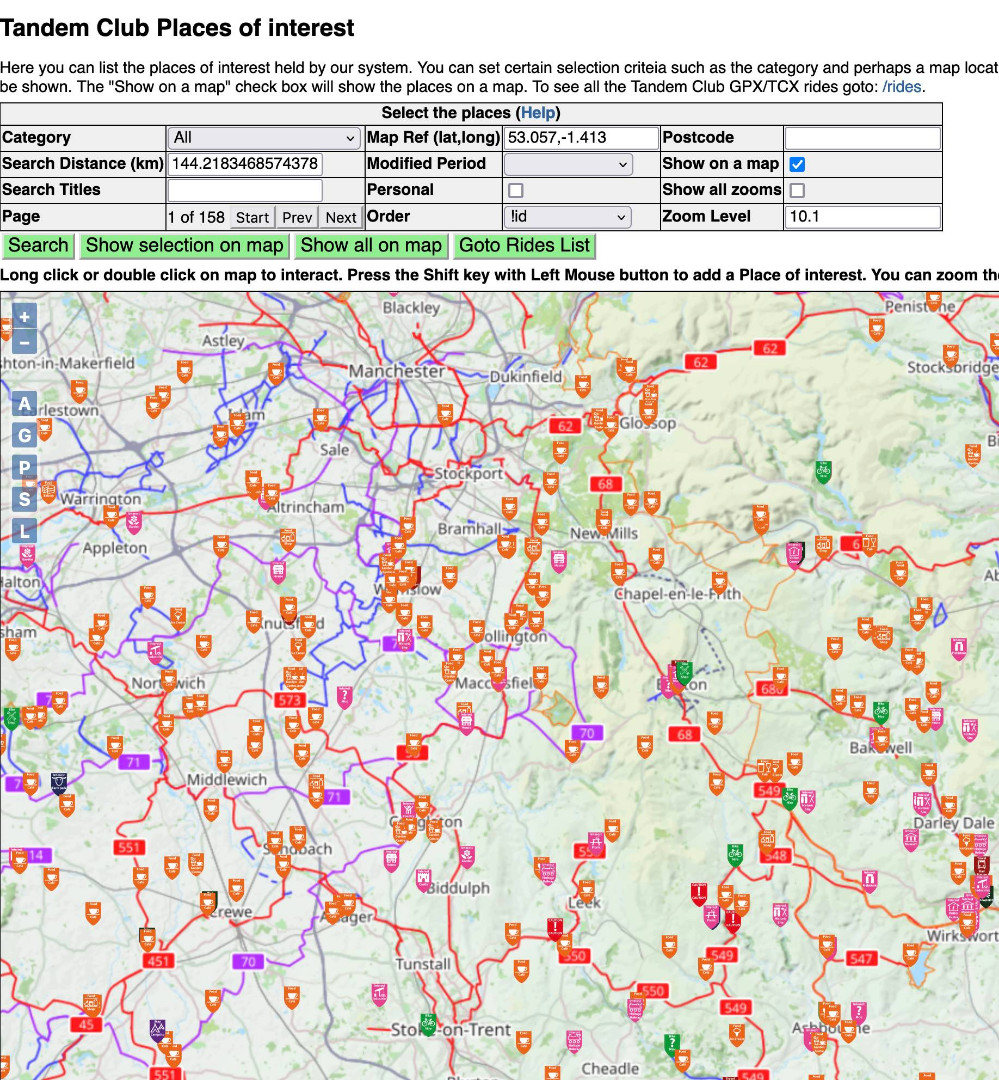 |
| You can move this map to centre on the place you wish to look at. Simply click on the icon and you will find the information needed |
|
Method 2
| On the left hand menu is a hyperlink - List Places | 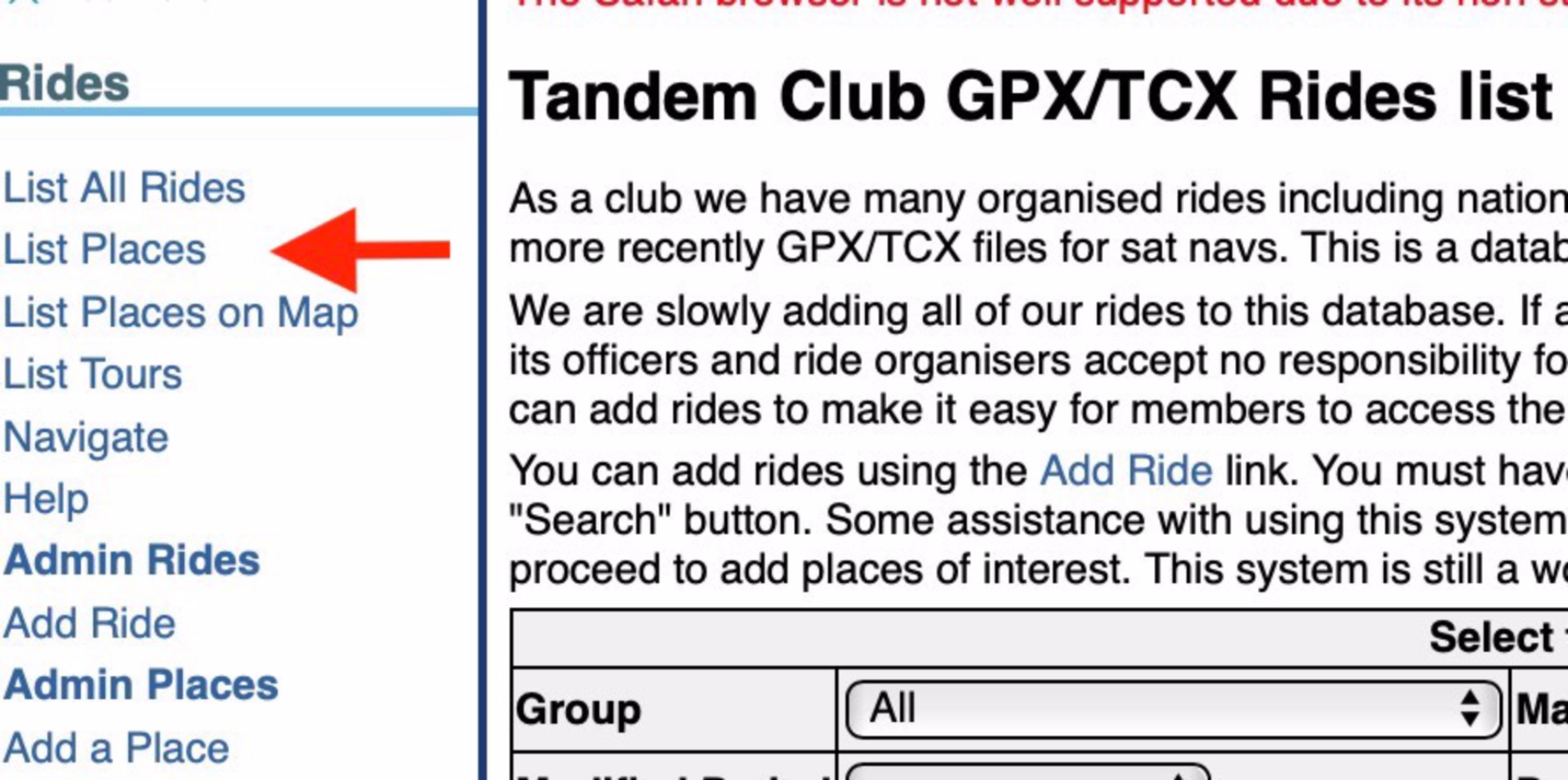 |
| This brings up the Places of Interest home page. At the top is a table. Look for Category | 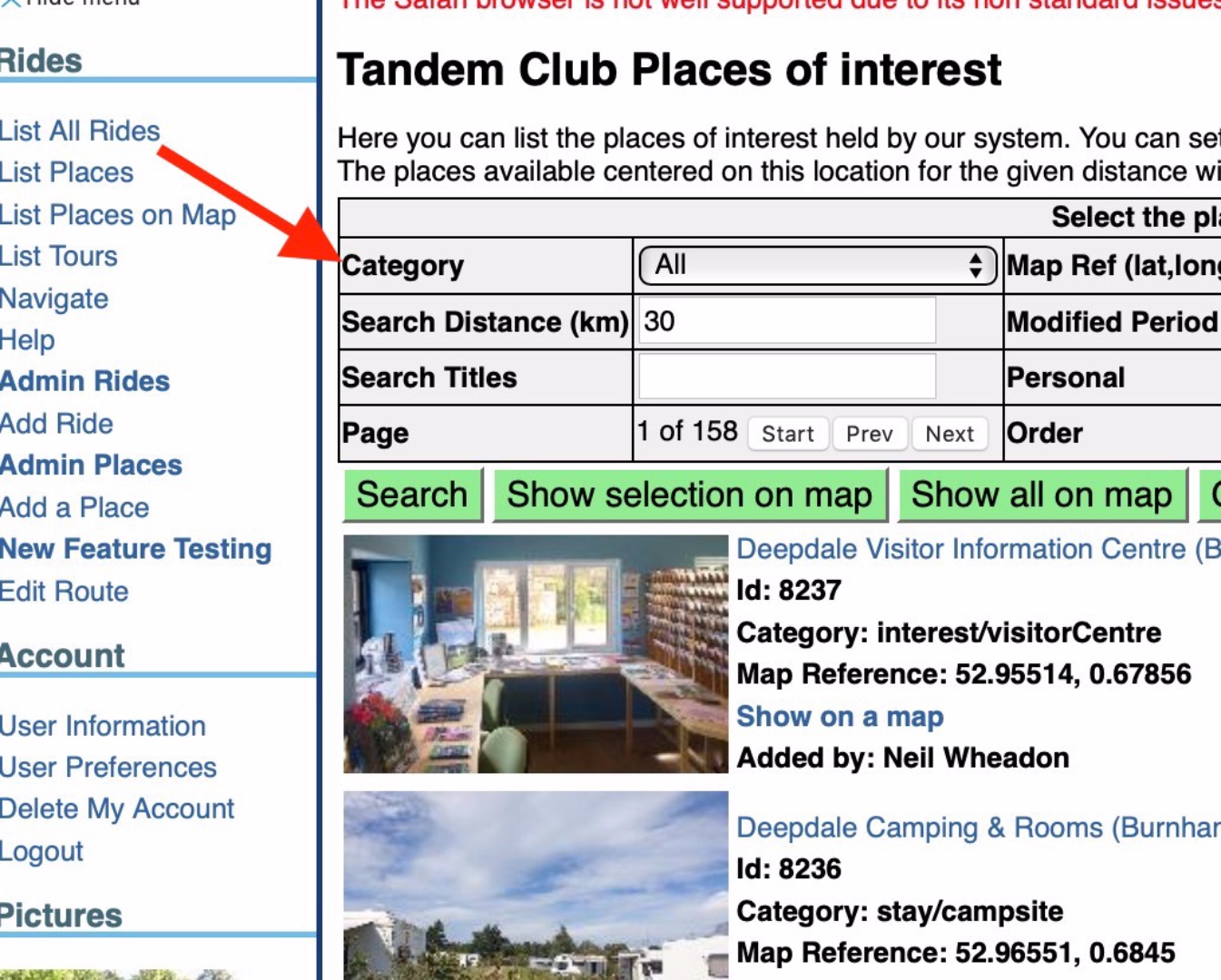 |
| By using the dropdown menu, you can select the category that you wish to search for. In this example we will use food/cafe | 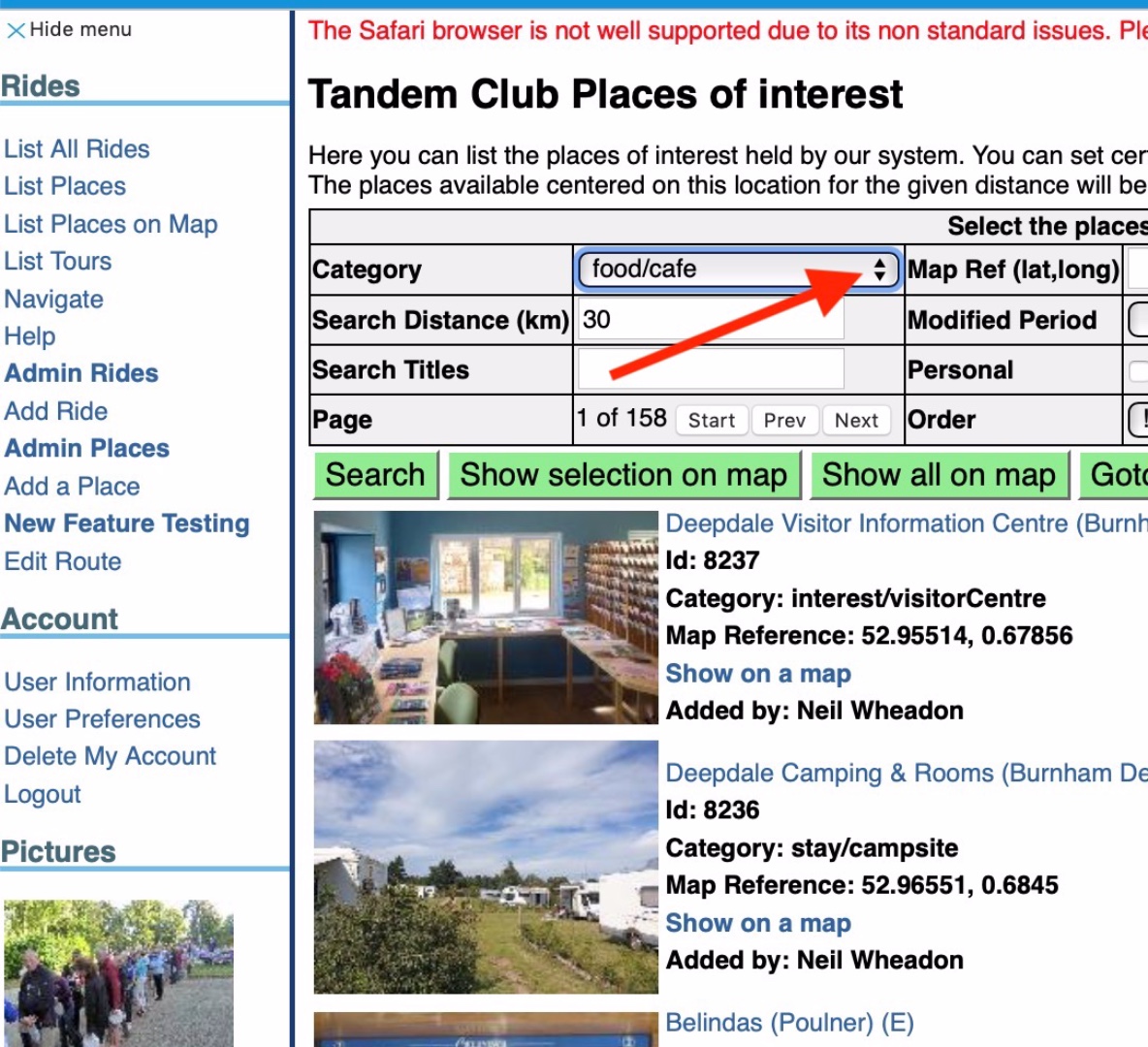 |
| The Search Distance (km) defaults to 30, don't touch that figure. Then press the green Show Selection on Map button | 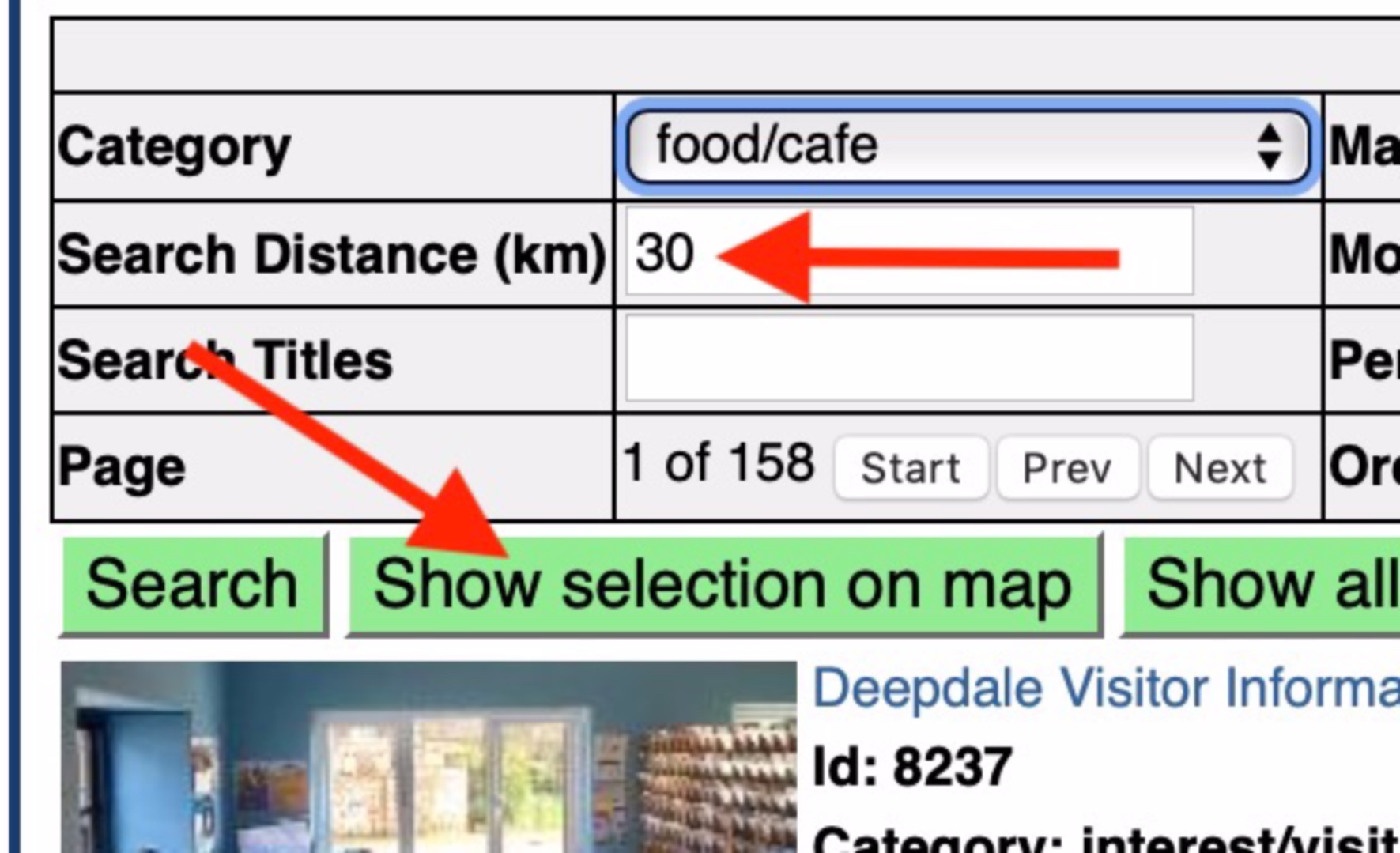 |
| This produces the map, go to the map and zoom into the area you want to look at. Aside Search Distance (km) has defaulted to zero You can then find the information you require | 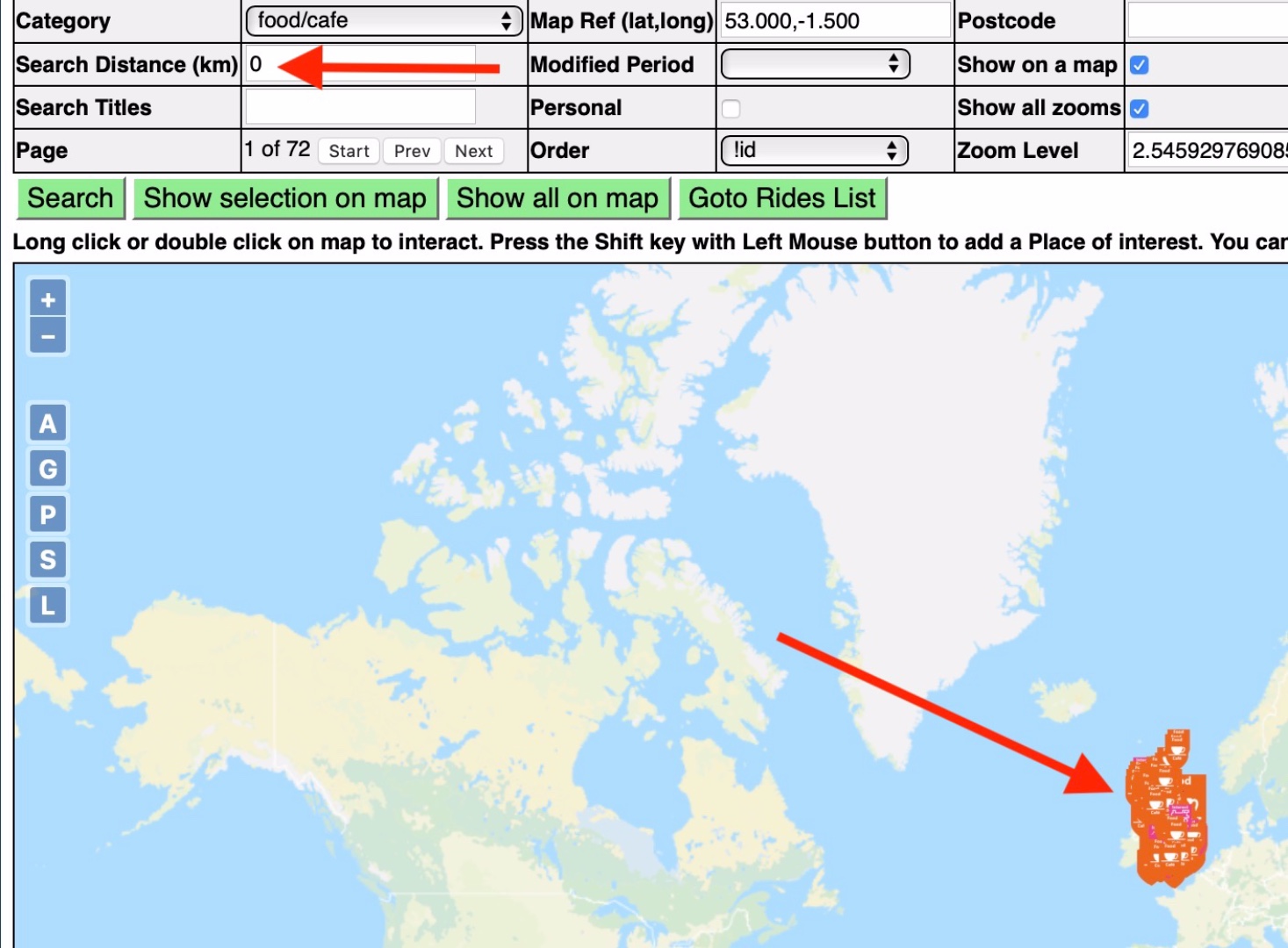 |
Category and Sub Category
| A clever part of the programming means that this search also highlights the subcategories. However the Category icon is displayed. This is why you have different icons on the map. This means that you will see a Historic House that has a cafe, or a Country Park that has a cafe etc It also means that at a glance you could look for a place to go that has a particular category (house/garden etc) that also has a cafe. | |
| In this example, a wildlife place was selected that you know will have a cafe | 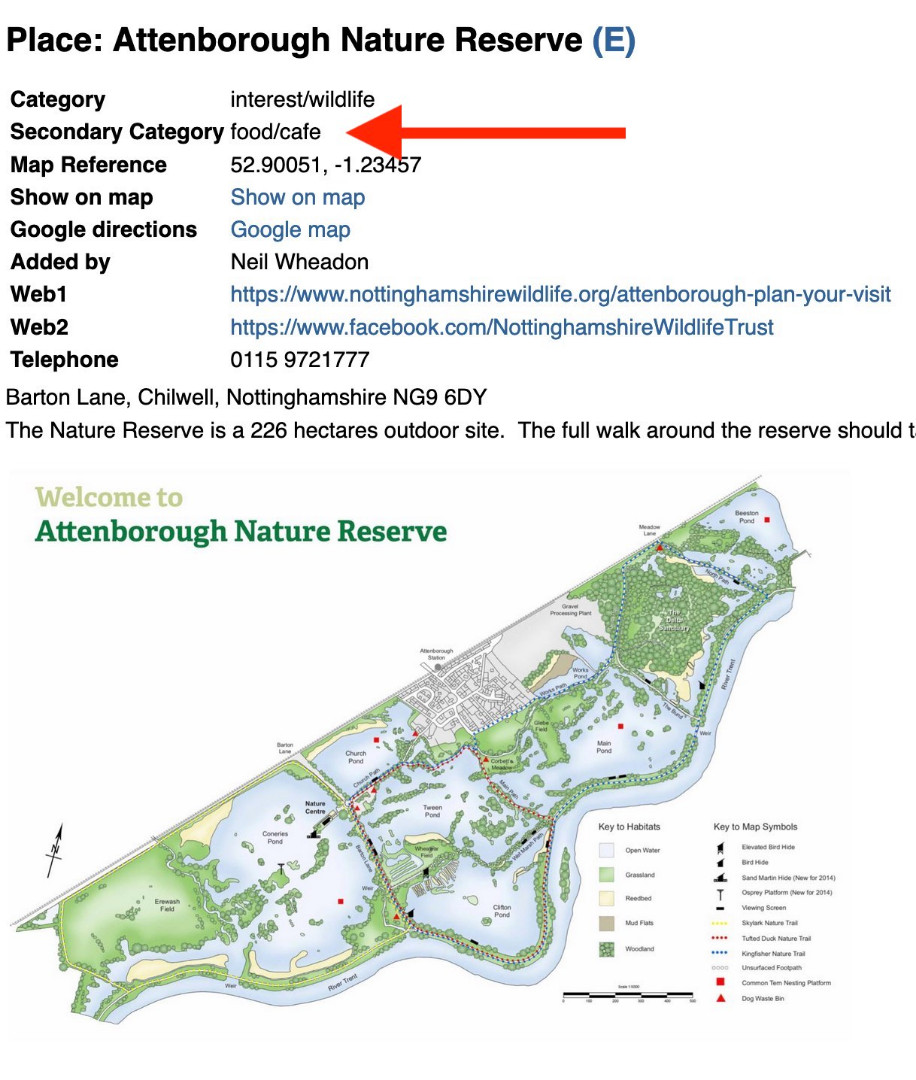 |